Search Web
Top SEO Trends to Watch in 2025: Future of Search Results
The search engine game is changing, and staying ahead means more than just ranking keywords. In the fast-evolving world of digital marketing, the strategies that...
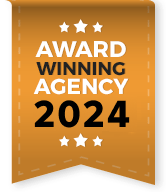
If you’re managing a website and using Google Search Console, encountering the issue “Duplicate, Google chose different canonical than user” can be frustrating. Research by Ahrefs shows that over 60% of web pages have duplicate or near-duplicate content, which can confuse search engines and lead to unintended canonical selections. This warning indicates that Google has decided to use a different canonical URL than the one you specified, potentially impacting your SEO strategy and search rankings.
In this guide, we’ll dive into what this issue means, why it occurs, and how to resolve it effectively.
A Google Canonical URL is the preferred version of a web page that you want search engines like Google to index and rank in search results. It’s a way to consolidate duplicate or similar content under a single URL to avoid issues like duplicate content penalties and to improve search engine optimization (SEO).
For example:
If you have two similar pages,
And you set https://example.com/page-a as the canonical, you’re instructing search engines to prioritize Page A. However, Google may choose a different canonical URL based on its own criteria, resulting in the ‘Duplicate, Google chose a different canonical than user’ warning.
A Google canonical tag, commonly referred to simply as a canonical tag, is an HTML element that helps webmasters manage duplicate or similar content across multiple URLs on their website. It serves as a signal to search engines like Google about which version of a page should be considered the “primary” or “canonical” version for indexing and ranking purposes.
A Google-selected canonical refers to the specific URL that Google determines to be the most representative or authoritative version of a web page among a set of duplicates or near-duplicates. In other words, when multiple pages have similar or identical content (such as pages with tracking parameters, HTTP and HTTPS versions, or www and non-www variations), Google decides which version it will prioritize and display in search results.
Even if website owners specify their preferred canonical tag in the HTML header of their pages, Google might override this decision based on its algorithms and understanding of the content. This happens when Google believes a different URL provides a better experience for users or aligns more closely with its indexing preferences.
For instance:
A page might have a canonical tag pointing to https://example.com/product, but Google might select https://example.com/product?ref=promo as the canonical URL if it deems the latter more appropriate based on external signals like backlinks or user behavior.
Understanding Google’s canonical selection is critical because it affects how your pages appear in search results. Misalignment between the user-specified and Google-selected canonical can lead to reduced visibility of the intended URL, duplication issues, and potentially diluted SEO efforts. By ensuring the proper use of canonical tags and resolving duplication issues, you can help Google recognize your preferred URL and maximize your page’s search performance.
Google’s algorithms aim to provide the best user experience by displaying the most relevant and authoritative version of a webpage. Here are some common reasons Google may override your canonical tag:
1. Content Similarity
If two or more pages have nearly identical content, Google may select the one it deems most relevant or authoritative.
2. Incorrect Canonical Tag Implementation
Improperly implemented canonical tags, such as pointing to a non-existent or irrelevant URL, may lead to overrides.
3. Inconsistent Signals
Conflicting signals, such as mismatched sitemaps, internal links, or hreflang attributes, can confuse Google about which page to prioritize.
4. Page Authority
Google may choose a URL with higher perceived authority (e.g., more backlinks) even if it’s not the one you specified.
5. URL Parameters
URLs with unnecessary parameters (e.g., session IDs or tracking codes) might lead to duplicate content, prompting Google to decide the canonical URL.
Resolving this issue requires a systematic approach to align your website’s technical SEO services and ensure Google selects the desired canonical URL. Here’s a detailed, step-by-step guide:
1. Verify Your Canonical Tags
Canonical tags are vital for guiding Google to your preferred version of a page. Proper implementation minimizes confusion and duplicate indexing.
2. Review Content Similarity
Duplicate or near-duplicate content can confuse Google and lead to unintended canonical selection.
3. Fix Internal Linking
Internal linking sends powerful signals about a page’s relevance and importance. Misconfigured links can conflict with canonical tags.
4. Check Sitemaps
Your XML sitemap should reflect your canonical preferences to avoid sending conflicting signals to Google.
5. Handle URL Parameters
URL parameters (e.g., tracking tags, session IDs) can create multiple versions of a page, causing duplicate content issues.
6. Monitor Backlinks
Backlinks pointing to non-canonical URLs dilute link equity and can mislead Google.
7. Utilize hreflang Correctly
For multilingual or multi-regional websites, hreflang attributes must align with canonical URLs.
8. Analyze Server Settings
Server-side misconfigurations can inadvertently create duplicate content and canonicalization issues.
9. Inspect URLs in Google Search Console
Google Search Console’s URL Inspection tool provides direct insight into Google’s canonical selection process.
Fixing the “Duplicate, Google Chose Different Canonical Than User” issue is essential to ensure your website’s SEO efforts are not diluted. By auditing your canonical tags, refining content, and aligning your technical SEO signals, you can effectively guide Google to recognize your preferred URL. Regular monitoring and proactive adjustments are key to maintaining the integrity of your canonicalization strategy over time. For businesses, an SEO agency experienced in technical SEO services can help implement these steps effectively and ensure long-term success.
After implementing fixes, it may take a few days to weeks for Google to reevaluate your pages. You can expedite this process by:
1. Adopt a Consistent SEO Strategy
Ensure all aspects of your website—content, metadata, internal linking, and external backlinks—align with your canonical strategy.
2. Regularly Audit Your Website
Periodic technical SEO audits can help identify potential issues early and maintain consistency across your site.
3. Use 301 Redirects
For duplicate or outdated pages, use 301 redirects to direct users and search engines to the canonical version.
4. Stay Updated
Google’s algorithms are always evolving. Stay informed about best practices and updates to avoid surprises.
The “Duplicate, Google chose different canonical than user” warning in Google Search Console can impact your website’s SEO if left unresolved. By understanding why this issue occurs and implementing the solutions outlined above, businesses can regain control over their canonical URLs and improve search rankings.
Partnering with a professional SEO agency ensures your technical SEO services strategy remains aligned with best practices, helping your website achieve consistent and measurable growth.
The search engine game is changing, and staying ahead means more than just ranking keywords. In the fast-evolving world of digital marketing, the strategies that...
In today’s fast-paced digital world, where consumer behavior is constantly evolving, the need for adaptable and responsive marketing strategies is more critical than ever. This...
As we step into 2025, businesses in San Francisco face an ever-changing digital marketing landscape. Staying informed and proactive is crucial to thriving in this...
In today’s digital world, having a sleek, high-performing website is just the beginning; getting that website noticed by the right audience is where SEO comes...
The way we search for and consume information is changing fast. Thanks to powerful Large Language Models (LLMs) like GPT-4 and Claude, driven by generative...
In a city as competitive as Los Angeles, where businesses of all sizes and industries vie for attention, having a strong online presence is crucial....