Paid Media
PPC for Fintech – Top 10 Mistakes That Burn Your Budget
If you are in the fintech industry, you know every dollar counts, especially when it comes to pay-per-click (PPC) campaigns. PPC can skyrocket your fintech...
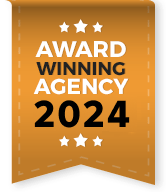
Ready to unlock the secrets of your website’s visitors? In today’s fast-paced digital world, understanding how users interact with your site is key to success. That’s where Microsoft Clarity comes in.
This free and powerful tool gives you a behind-the-scenes look at how real people are navigating your website. Whether you’re a seasoned marketer or just starting out, Clarity can help you make smarter decisions to boost your website’s performance. In this beginner’s guide, we’ll show you everything you need to know about Microsoft Clarity and how to use it to drive your digital success. Let’s dive in!
Microsoft Clarity is your website’s secret decoder ring for understanding user behavior. Unlike traditional analytics tools that focus primarily on quantitative data, Clarity offers qualitative insights by showing you real-time user interactions, heatmaps, and session recordings. This allows you to understand not just the “what” but also the “why” behind user behavior.
Clarity equips you with the insights you need to optimize user experience, boost engagement, and refine your overall web strategy. Let’s take a look at how these tools work and discover how they can transform your website into a more effective and engaging platform.
Heatmaps are a visual representation of where your users are clicking, scrolling, and getting lost on your site. They provide a bird’s-eye view of user engagement and help you identify which areas of your website attract the most attention. With heatmaps, you can:
Session recordings let you watch real-time or recorded interactions of users on your website. This feature provides a first-hand look at how users navigate your site, from landing page to conversion. With session recordings, you can:
The Clarity dashboard provides an overview of key metrics and user behavior. It’s designed to be user-friendly and accessible, even for digital newbies. Key features include:
Getting started with Microsoft Clarity is a breeze and your ticket to unlocking valuable insights into your website’s performance. With Clarity, you can effortlessly track user behavior, analyze engagement patterns, and gain a deeper understanding of how visitors interact with your site. This powerful tool lets you see what’s working and what’s not, helping you make data-driven improvements that boost user experience and drive better results. Ready to transform your website’s performance? The first step to getting started with Microsoft Clarity is to sign up for an account.
Getting started with Microsoft Clarity is straightforward:
Once installed, configure your Clarity dashboard to match your specific needs:
With Clarity up and running, it’s time to look at the data:

Let’s explore the best practices for using Microsoft Clarity to supercharge your website’s performance. Understanding how to effectively leverage Clarity’s features will help you make informed decisions, optimize user experience, and drive better results. Let’s make the most of Clarity:
1. Focus on Key Pages
While Clarity can track interactions across your entire site, start by focusing on key pages—such as your homepage, landing pages, and checkout pages. This will give you valuable insights into how users engage with the most critical parts of your site.
2. Use Data to Drive Decisions
Make decisions based on the data provided by Clarity. For example, if heatmaps show that users are consistently missing a call-to-action button, consider making it more prominent.
3. Regularly Review Performance
Regularly review your Clarity data to stay on top of user behavior trends and adjust your strategies as needed. Continuous monitoring helps you stay proactive in improving user experience.
4. Leverage Segmentation Features
Utilize Clarity’s segmentation features to analyze user behavior based on different demographics, devices, or other criteria. This will help you understand how different segments interact with your site.
5. Combine with Other Analytics Tools
Combine Clarity with other analytics tools like Google Analytics 4 to get a more comprehensive view of your website’s performance. This multi-tool approach provides a fuller picture of user behavior and site effectiveness.
6. Experiment with Design Elements
Experiment with different design elements and content variations to see how they impact user behavior. Use Clarity’s insights to test changes and measure their effects on user engagement.
7. Pay Attention to User Feedback
Pay attention to user feedback collected through Clarity’s session recordings and surveys. This direct input from users can offer valuable insights into their experience and preferences.
Get in touch with our team of experts to discuss SEO, SEM and Paid Marketing solutions. Get a free SEO/PPC/Content Audit!
Microsoft Clarity is an invaluable tool for anyone looking to gain a deeper understanding of user behavior on their website. By leveraging features like heatmaps, session recordings, and detailed analytics, you can make informed decisions that enhance user experience, optimize site performance, and ultimately drive better results for your business.
Whether you’re looking to fine-tune your website design, improve user flow, or simply get a clearer picture of how visitors interact with your site, Microsoft Clarity offers the insights you need to succeed. Don’t wait—start using Clarity today and see how it can improve your website’s performance!
Consider talking to a digital marketing agency if you want expert guidance on maximizing the benefits of Microsoft Clarity and integrating it with your overall digital strategy. Professionals can help you interpret data, implement changes, and refine your approach to achieve optimal results.
If you are in the fintech industry, you know every dollar counts, especially when it comes to pay-per-click (PPC) campaigns. PPC can skyrocket your fintech...
In the competitive landscape of direct-to-consumer (DTC) marketing for medical devices, businesses face the challenge of allocating budgets effectively to maximize return on investment (ROI)....
Direct-to-consumer (DTC) marketing for medical devices offers a unique opportunity to connect directly with patients, but it is governed by stringent U.S. Food and Drug...
The restaurant industry has undergone a seismic shift in recent years, driven by changing consumer preferences, technological advancements, and the explosive growth of delivery-only models...
In recent years, voice search has transformed how consumers interact with brands, particularly in the healthcare industry. As virtual assistants such as Siri, Google Assistant,...
The orthodontic market is more competitive than ever. With new practices opening up and digital-savvy patients doing their homework before booking a consultation, standing out...